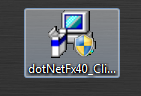Hi , Today I'll show you
How To securely Remove ubuntu from your computer if it is installed side by side with Windows 7/Vista or XP ( Dual boot )
Most Users remove ubuntu by just deleting the partition where Ubuntu is installed , but by doing that you are affecting the computer's Boot , because when you delete the partition where Ubuntu is installed , you delete the Boot loader Too . So by doing that you won't be able to access to your Windows 7
Now i'll show how to do that without affecting your boot
1-First you have to Download a Program called EaseUS Partition Master Free Edition From this link
Download EaseUS-Partition-Master-Free-Edition ( MediaFire link )
PS. : Do Not Download the latest version , because , i didn't found the option that we need
which is " Rebuild MBR " , So , download the version that i have uploaded for you .
Once your download has finished,Install it ( all of you know how to install a program )
after installing the program , Open It . By double clicking on the desktop icon.
Now choose Disk 1 then click on " Rebuild MBR "
Now choose your Windows version , that you are working on right now . Windows 7/XP or Vista ( this an important step )
After choosing your OS , click on OK.
Then click on Apply.
Now Delete the partition where Linux is Installed .
After clicking on Delete Partition
Click on Apply . And the partitions will be deleted
Now the Last Step is To Reboot your Computer
And it'll Boot without Problems
Finally if you like This Post , Share it with your friends.
If you have any problems , Contact Me At
yacine.dz.01@outlook.com Or yacine.dz.01@gmail.com